Transportation Department
1301 West Main Street
Robinson, IL 62454
Phone: (618) 544-8715
Transportation Department
| Filename | Size |
|---|---|
|
|
120.52 KB |
|
|
84.86 KB |
1301 West Main Street
Robinson, IL 62454
Phone: (618) 544-8715
| Filename | Size |
|---|---|
|
|
120.52 KB |
|
|
84.86 KB |
How to Access the My Ride K-12 Website
|
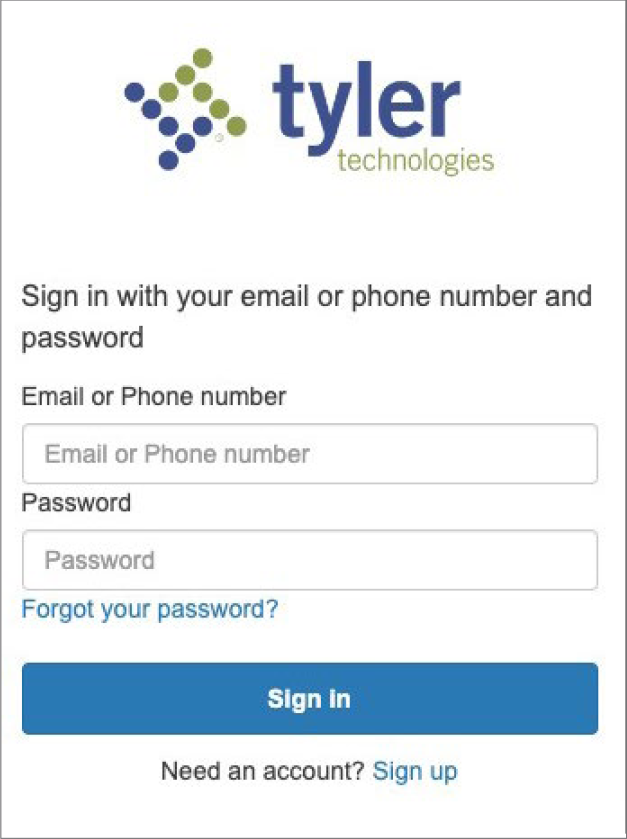 |
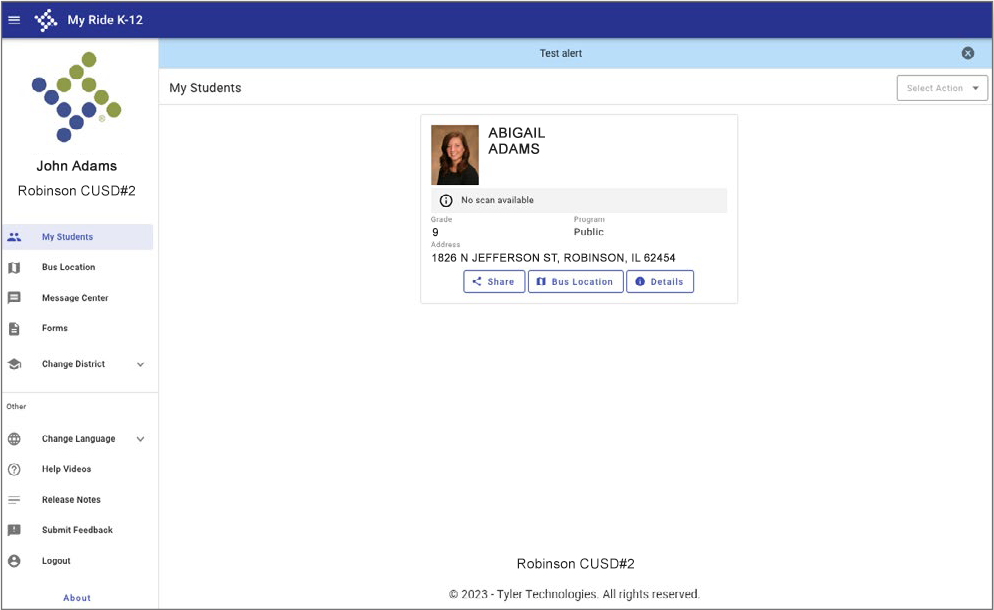 |
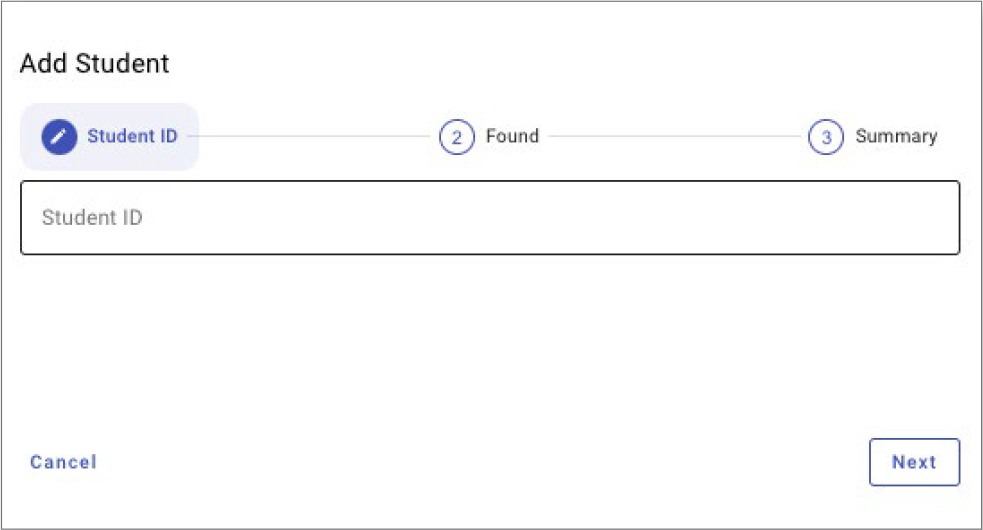 |
How to Access the My Ride K-12 Mobile Application
|
|
 |
For more information or any ongoing support such as username and password information, bus stop location questions, or other needs please contact your district’s transportation department. |
|
|